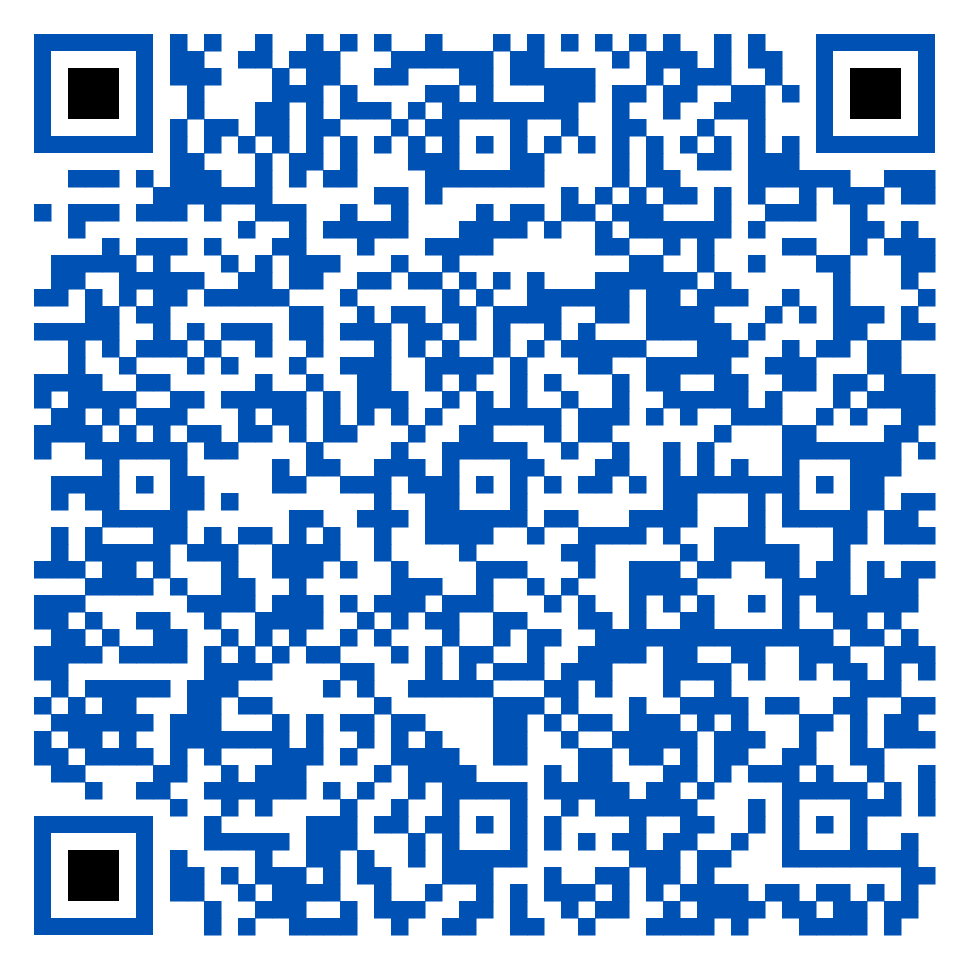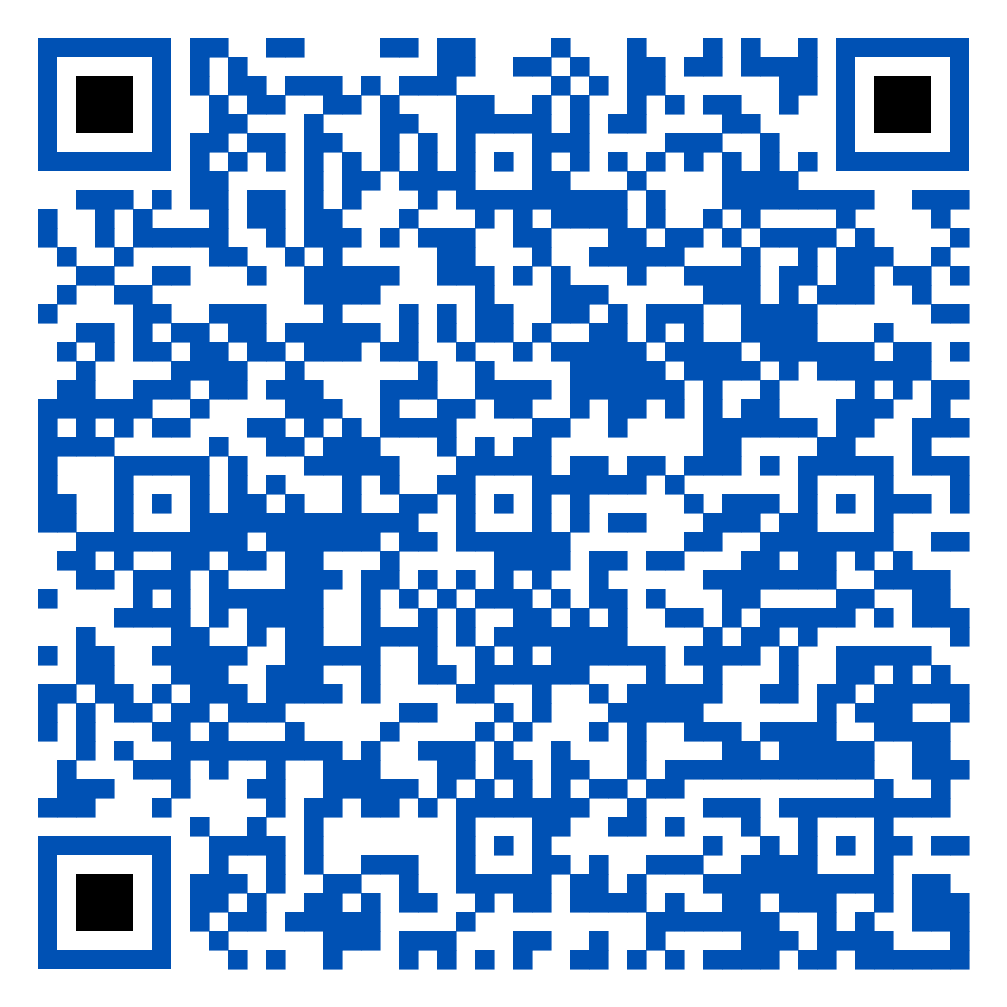For any queries, please contact us using one of the contact methods below:
Telephone : +852 2584 3820
Fax : +852 2584 3801
Email : cs@megahubhk.com
WhatsApp : +852 9337 4312
Operating Hours : 8:30am – 5:30pm (Monday to Friday, except for Hong Kong public holidays)
Please Click Here to choose the required version and subscription plan and then click “SUBSCRIBE NOW”. Subscriber may settle the payment immediately by using credit card or PayPal account and activate the user account. Subscriber may also choose to pay by bank transfer, cash deposit or FPS, MegaHub will activate the user account upon receipt of payment advice and confirmed the payment.
Please refer to “PowerTicker Plan Comparison”.
MegaHub has partnership agreements with selected brokerage firms to provide PowerTicker terminals with trading platform integration. Please check with your brokers if PowerTicker is available.
Subscriber can install and access PowerTicker in multiple devices; but multiple simultaneous logins for the same username are not allowed.
Please contact Customer Service at +852 2584 3820 or send an email to cs@megahubhk.com (with the subject line “Forgot Username OR Password”) and please provide username OR subscriber’s name and contact number.
Please contact Customer Service at +852 2584 3820 or send an email to cs@megahubhk.com (with the subject line “Change Password”) and please provide username OR subscriber’s name and contact number.
PowerTicker Windows Download Version’s System Requirements:
- Intel 4th generation i5 or above
- At least 8GB RAM (4GB free space)
- At least 1GB free space on hard disk
- Operating System: Chinese or English Microsoft Windows 10 or above
- Browser: Microsoft Edge, Firefox 58.0 or above, Safari 10.1.2 or above, Chrome 64 or above
- 10MB Broadband with TCP port 80 & 443 ready for connection
- Best viewed with resolution of 1920 x 1080
Supported Languages
- Traditional Chinese, Simplified Chinese, English
Click Here and choose the latest PowerTicker PC Download Version’s .exe file
PowerTicker macOS Download Version’s System Requirements:
- Intel 4th to 10th generation i5 or above, Apple M1 or above
- At least 8GB RAM (4GB free space)
- At least 1GB free space on hard disk
- Operating System: Chinese or English macOS 10.8 or above
- Browser: Firefox 58.0 or above, Safari 10.1.2 or above, Chrome 64 or above
- 10MB Broadband with TCP port 80 & 443 ready for connection
- Best viewed with resolution of 1920 x 1080
Supported Languages
- Traditional Chinese, Simplified Chinese, English
Click Here and choose the latest PowerTicker Mac Download Version’s .zip file
- After downloading PowerTicker .zip file, go to “Dock” and open “Finder” ➔ Downloads
- Double-click .zip file (unpack and .dmg file will be shown)
- Double-click .dmg file ➔ Drag and drop the application to the Applications folder
- “Finder” ➔ Applications ➔ Click “PowerTicker” icon
- If it appears the message ““PowerTicker” cannot be opened because the developer cannot be verified” ➔ Cancel
- “Apple” Menu ➔ System Preference ➔ Security & Privacy ➔ General ➔ Open Anyway
- Pops up message “macOS cannot verify the developer of “PowerTicker”. Are you sure you want to open it?” ➔ Open
The app “PowerTicker” is now saved as an exception to security settings and user can simply open it by double-clicking in the future
*Since Apple releases updates of macOS from time to time, please refer to Apple Official Website’s latest guidelines for detailed installation procedures
- Close PowerTicker Download Version
- Go to “This PC” ➔ choose “Local Disk (C:)” ➔ “Users” folder (if user shares the same computer with the others, choose the folder under user’s account) ➔ “.megahub” folder ➔ delete “static_data” folder
- Launch PowerTicker and Log in
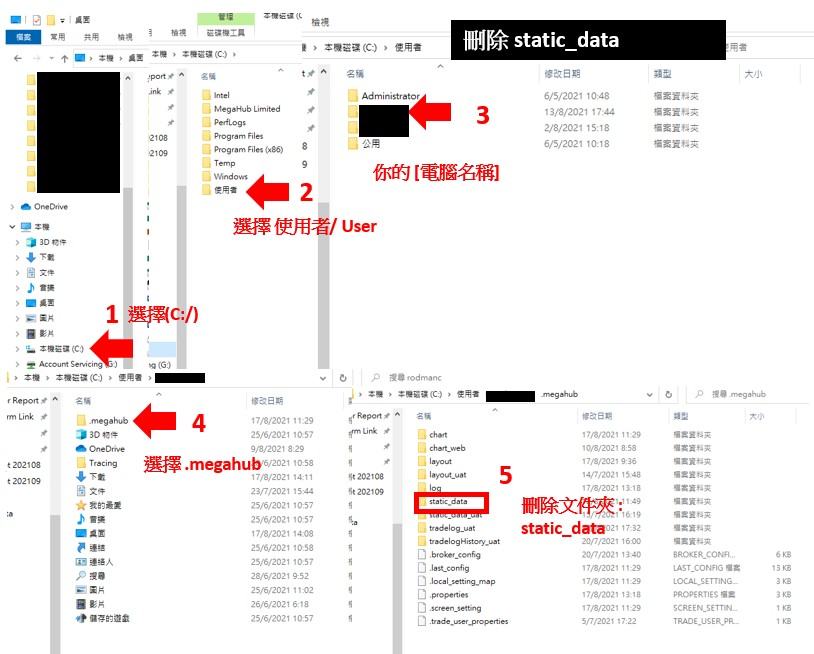
- Close PowerTicker Download Version
- Go To ➔ Computer ➔ “Macintosh” (show hidden files: press the“command” + “shift” + “.” keys at the same time) ➔ “Users” ➔ choose “User” folder (if user shares the same mac with the others, choose the folder under user’s account) ➔ “.megahub” folder ➔ delete “static_data” folder
- Launch PowerTicker and Log in
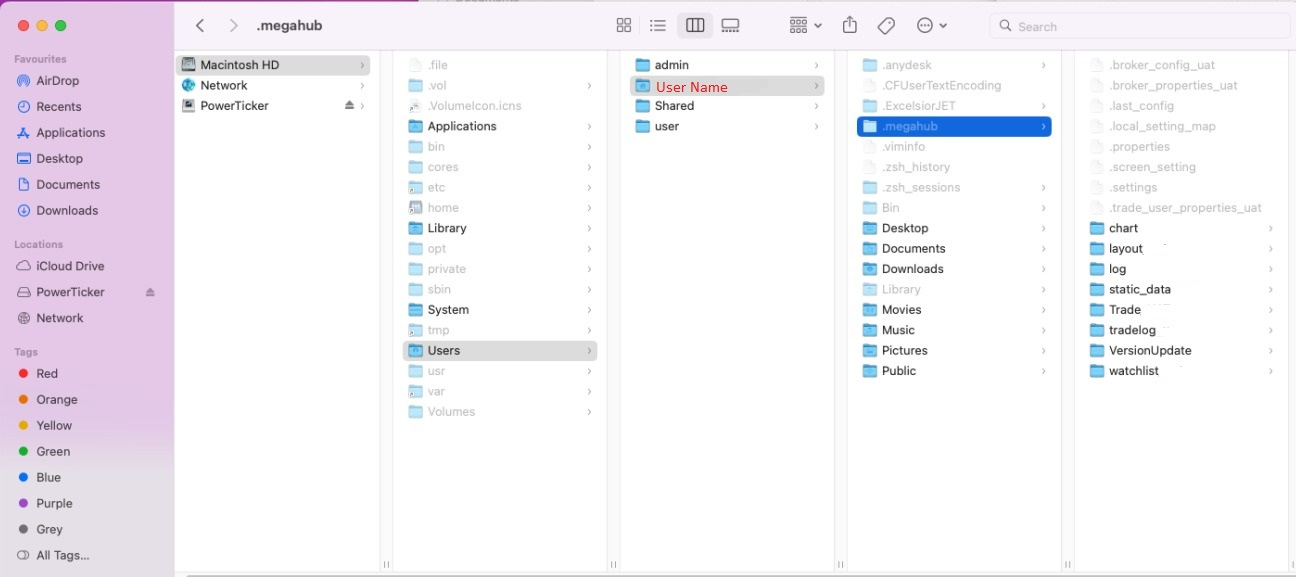
PowerTicker HTML5 Web Version’s System Requirements:
- Intel 4th generation i3 or above, Apple M1 or above
- At least 4GB RAM (1GB free space)
- At least 1GB free space on hard disk
- Operating System: Chinese or English Microsoft Windows 10 or above, macOS 10.10.2 or above
- Suggested Browser: Microsoft Edge, Firefox 38.0.1 or above, Safari 5.1.7 or above, Chrome 64 or above
- 3MB Broadband with TCP port 80 & 443 ready for connection
- Best viewed with resolution of 1920 x 1080
Supported Languages
- Traditional Chinese, Simplified Chinese, English
A. Clear PowerTicker Cache
- Close PowerTicker Web Version
- Go to “This PC” ➔ choose “Local Disk (C:)” ➔ “Users” folder (if user shares the same computer with the others, choose the folder under user’s account) ➔ “.megahub” folder ➔ delete “static_data” folder
- Log in to PowerTicker Web Version
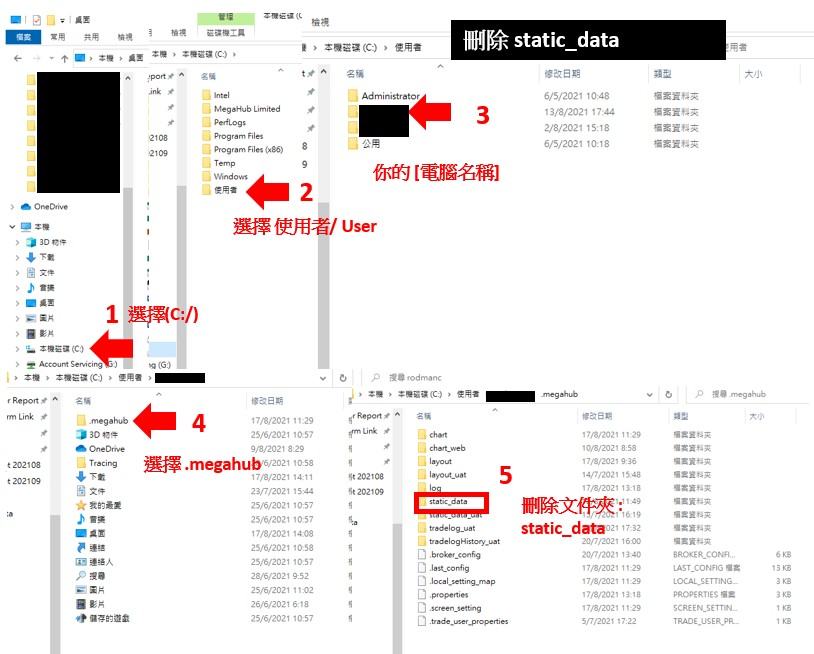
B. Check Firewall and Port
Ensure TCP Ports 80 and 443 are connected
C. Delete Web Browser’s Cache
Google Chrome/ Microsoft Edge/ Firefox
- Open “Clear Browsing Data” Section
Google Chrome – enter web address: chrome://settings/clearBrowserData
Microsoft Edge – enter web address: edge://settings/clearBrowserData
Firefox – enter web address: about:preferences#privacy (Cookies and Site Data section) - Check the required item and then click “Clear Data” or “Clear now”
- Upon the completion of clearing data, relaunch the web browser and log in to PowerTicker Web Version
Safari
- Safari – Click “Safari” Menu ➔ Preferences ➔ Advanced ➔ Check “Show Develop menu in menu bar” ➔ Close “Preferences” ➔ Click “Develop” in the menu ➔ Empty Cache
- Upon the completion of clearing data, relaunch Safari and log in PowerTicker to Web Version
*For other PowerTicker technical issues, please contact our Customer Service Hotline at +852 2584 3820 or WhatsApp +852 9337 4312 or send an email to cs@megahubhk.com (with the subject line “Technical Support”) and please provide relevant information such as username, computer operating system, browser version, etc., as well as screen captures.
Since Microsoft’s support for Internet Explorer ended on June 2022, the PowerTicker Web Version which requires Java to run is no longer updated.
Users may use other browsers such as Google Chrome, Microsoft Edge, Firefox and Safari, etc., (please refer to PowerTicker Web Version’s System Requirement) and Click Here to log in to PowerTicker Web Version.
Please refer to PowerTicker Web Version’s System Requirement and Click Here to log in to PowerTicker Web Version.
User who subscribed PowerTicker via MegaHub can access PowerTicker Mobile Application for free.
User can log in to PowerTicker Mobile Application with the same username and password.
To download iOS application, please Click Here, or scan below QR code. You may also search for “PowerTicker” in App Store.
To download Android application, please Click Here, or scan below QR code. You may also search for “PowerTicker” in Google Play Store.
iOS device requirement:
- Minimum hardware requirements: iPhone 6s
- iOS requirement: iOS 11 or above
- iPhone screen resolution support 1334 x 750px, 2208 x 1242px, 2436 x 1125px
- Support iPad screen in “2X″ mode only
To download iOS application, please Click Here, or scan below QR code. You may also search for “PowerTicker” in App Store.
Android device requirement:
- Support most of Android phones produced by major manufacturers, with screen size ranging from 4.7″ to 7.6″
- Android OS requirement: Android 6.0 or above
- Resolution: best view 1920h x 1080w (High density, hdpi or 240dpi), and 2560h x 1440w (Extra-high density, xhdpi or 320dpi)
- Compatibility issue may occur if any proprietary UI, customized OS (such as MIUI, EMUI) and/ or proprietary third parties apps is introduced
- For Android Tablet device, the app would run in zoom-to-fit mode. Compatibility issues (crash, login failure & force close) may occur
To download Android application, please Click Here, or scan below QR code. You may also search for “PowerTicker” in Google Play Store.
* MegaHub is not responsible for any compatibility issues arising from using the application on jailbroken iOS device or rooted Android device; or some ports being blocked by Anti-Virus application; or being blocked by Task Killer from running the application.
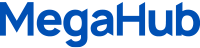


 繁體中文
繁體中文 简体中文
简体中文