A. Clear PowerTicker Cache
- Close PowerTicker Web Version
- Go to “This PC” ➔ choose “Local Disk (C:)” ➔ “Users” folder (if user shares the same computer with the others, choose the folder under user’s account) ➔ “.megahub” folder ➔ delete “static_data” folder
- Log in to PowerTicker Web Version
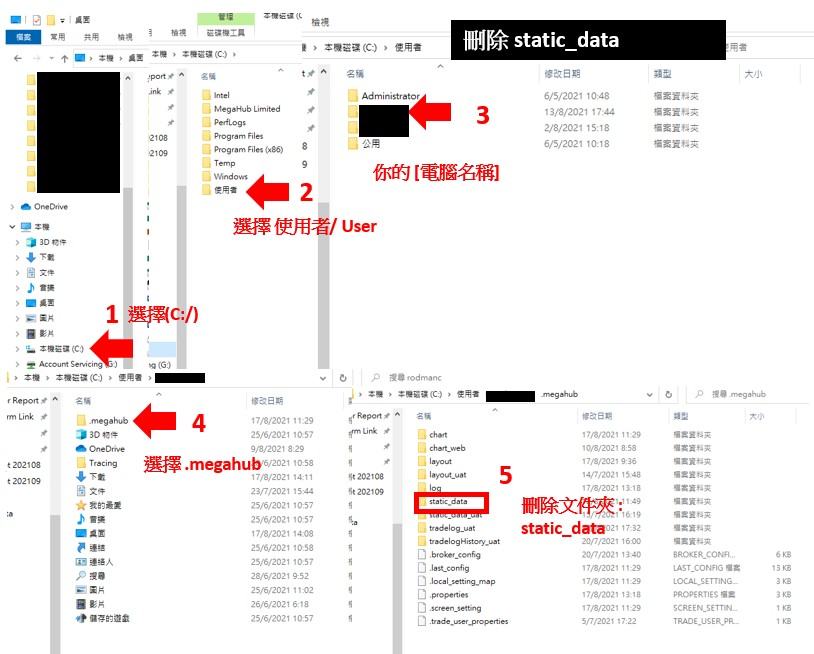
B. Check Firewall and Port
Ensure TCP Ports 80 and 443 are connected
C. Delete Web Browser’s Cache
Google Chrome/ Microsoft Edge/ Firefox
- Open “Clear Browsing Data” Section
Google Chrome – enter web address: chrome://settings/clearBrowserData
Microsoft Edge – enter web address: edge://settings/clearBrowserData
Firefox – enter web address: about:preferences#privacy (Cookies and Site Data section) - Check the required item and then click “Clear Data” or “Clear now”
- Upon the completion of clearing data, relaunch the web browser and log in to PowerTicker Web Version
Safari
- Safari – Click “Safari” Menu ➔ Preferences ➔ Advanced ➔ Check “Show Develop menu in menu bar” ➔ Close “Preferences” ➔ Click “Develop” in the menu ➔ Empty Cache
- Upon the completion of clearing data, relaunch Safari and log in PowerTicker to Web Version
*For other PowerTicker technical issues, please contact our Customer Service Hotline at +852 2584 3820 or WhatsApp +852 9337 4312 or send an email to cs@megahubhk.com (with the subject line “Technical Support”) and please provide relevant information such as username, computer operating system, browser version, etc., as well as screen captures.
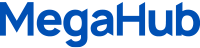


 繁體中文
繁體中文 简体中文
简体中文